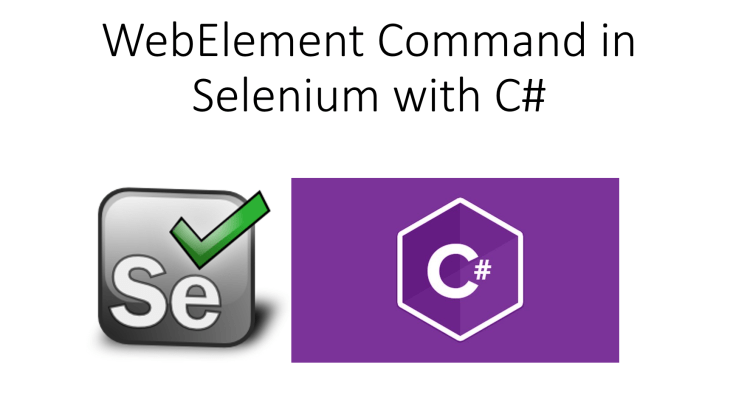
When you start working with Selenium with C# then you will be working with many Interfaces and Classes. In this post I will guide you about different WebElements Commands in Selenium WebDriver with C Sharp.
In our previous post we already discussed about Browser Navigation Commands which can only handle Browser related event but when you have to work with WebElement then you have to use IWebElement Interface which is one of the most used Interface throughout your Selenium Journey with C#.
IWebElement is a Interface in Selenium C# which inherit ISearchContext interface. IWebElement has many method which made our task easy. Lets discuss them one of one.

WebElements Commands in Selenium WebDriver with C Sharp
|
Commands |
Description | Syntax |
| Click() | This method is used to click on webelement. | void IWebElement.Click() |
| SendKeys(String value) | This method is used to send values to webelement. | void IWebElement.SendKeys(String value)
where value is the value to be entered in webelement. |
| Close() | This method closes the browser window that the driver has focus of. | void IWebDriver.Close() |
| Dispose() | This method closes all browser windows and safely ends the session | void IWebDriver.Dispose() |
| Quit() | This method internally calls Dispose() method | void IWebDriver.Quit() |
| FindElement() | This method is used to Find first WebElement in webpage using some properties like Xpath, ClassName, CssSelector, Id, etc.. | IWebElement ISearchContext.FindElement(By.Xpath(xpathexpression))
Return type of FindElement method is IWebElement. |
| FindElements() | This method is used to Find WebElements in webpage using some properties like Xpath, ClassName, CssSelector, Id, etc.. | <IWebElement> ISearchContext.FindElements(By.Xpath(xpathexpression))
Return type of FindElements method is array of WebElements. |
| SwitchTo() | This method is used to switch to Frames, Windows, Alert, ActiveElement | ITargetLocator IWebDriver.SwitchTo()
return type is the target locator. |
| Manage() | This method is used to perform windows based operations like maximize, minimize etc.. | IOptions IWebDriver.Manage()
return type is options |
| Submit() | This method will submit the form and will send to server. I personally don’t use this. | driver.FindElement(By.Id(“”)).Submit(); |
| GetAttribute() | This method will fetch attribute from WebElement and will return as String | String
data=driver.FindElement(By.Id(“”)).GetAttribute(“Attribute Name”); |
| GetCssValue() | This method will return css attribute of WebElement which you will pass and will return String value | String data=driver.FindElement(By.Id(“”)).GetCssValue(“CSS Attribute”); |
| Properties | Description | Syntax |
| Text | Capture the text from WebElement and return String | String data=driver.FindElement(By.Id(“”)).Text; |
| Selected | This will get whether element is Selected or not and this will be only applicable for input type like Radio button, Checkbox etc | Boolean data=driver.FindElement(By.Id(“”)).Selected; |
| Enabled | This will check whether element is enabled or not and return Boolean | Boolean data=driver.FindElement(By.Id(“”)).Enabled; |
| Displayed | This will check of element presence in DOM and will return Boolean | Boolean data=driver.FindElement(By.Id(“”)).Displayed; |
| TagName | It finds the TagName of element and return as a String | String data=driver.FindElement(By.Id(“”)).TagName; |
| Size | It returns the Size of WebElement like Widht and Height | int height=driver.FindElement(By.Id(“”)).Size.Height; int width = driver.FindElement(By.Id(“”)).Size.Width; |
| Location | It help us to find coordinates of WebElement | int x = driver.FindElement(By.Id(“”)).Location.X; int y = driver.FindElement(By.Id(“”)).Location.Y; |
Usage of Browser Commands with example
Note: SwitchTo command is explained in detail in further blog.
Let’s write a program to login to gmail and sign out of gmail.
Code explanation.
//declare a driver instance
IWebDriver driver;
//Initialize the instance
driver = new FirefoxDriver();
//launch gmail.com
driver.Navigate().GoToUrl("http://gmail.com");
//maximize the browser
driver.Manage().Window.Maximize();
//find the element by xpath and enter the email address which you want to login.
driver.FindElement(By.XPath("//input[@aria-label='Email or phone']")).SendKeys(email adress);
//wait for a seconds
Task.Delay(1000).Wait();
//find the Next Button and click on it.
driver.FindElement(By.XPath("//*[text()='Next']/../..")).Click();
//wait for 2 seconds
Task.Delay(2000).Wait();
//find the password field and enter the password for the gmail.
driver.FindElement(By.XPath("//input[@type='password']")).SendKeys(password value);
//find the Next Button and click on it.
driver.FindElement(By.XPath("//*[text()='Next']/../..")).Click();
//get the hash code.
int hashCodeValue = driver.GetHashCode();
//print the value.
Console.WriteLine("Value is "+hashCodeValue);
//find the element by xpath n click.
driver.FindElement(By.XPath("(//a[@role='button'])[3]")).Click();
//click on sign out.
driver.FindElement(By.XPath("//a[text()='Sign out']")).Click();
//wait for a second
Task.Delay(1000).Wait();
//close the driver instance.
driver.Close();
//quit
driver.Quit();


All commands which we discussed above are very important and we use the same almost in every script that we create. I hope you enjoyed this article and if yes then please share with your friends.
I also wanted to share one pro tip which is link which contains all classes and interface links which will help you in order to excel in Selenium with C#.
Complete Documentation of Selenium WebDriver C# Classes and Interface
how can do to Find a Hidden element? i really need help
Hi Andersonmwati,
You can use JavascriptExecutor to enable elements forcibly to interact as per your requirement.
Hi mukesh
Thank you for providing the selenium by c# it’s amazing to learn
Actually I have experience in selenium by java now I want to learn selenium by c# but I want how to create frame works in c# like that in java by using maven ,testng how canwe build in c#
Could you please give me overview about that topics in c#
Thanks in advance
Hi Praveen, you can checkout executeAutomation channel on youtube. He has made many videos on C# with Selenium.
Hi Mukesh,
Thank you very much for your all the articles. I have been following you since long time. Now this C# articles helped me in my current project.
Could you please post an article regarding fetching the data from excel using C# as well like you did for java.?
Thank you in advance.
Hi Vivek,
I’ll post it soon…
Hi Mukesh, I was searching for Selenium using c# using from quite a long time. Thank you so much for this. Do you have youtube channel for this series as well ?
Hi Monalisha,
This is my only youtube channel playlist https://www.youtube.com/c/Mukeshotwani/playlists
WRT Selenium with C#, I have lesser videos but more are in pipeline. PLease stay tuned…:)
Hi Mukesh ,
Is it already available, the selenium with C#
waiting for those complete tutorial
Hi Rehna,
Right now, I don’t have full course of Selenium with C# but I’ve plans for same. Stay tuned…:)
How to handle drop down if particular drop down is not a select tag in HTML
Hi Lavanya,
Selenium provides support for select tag only. If it is not available then work around has to be done like first click on control then wait for some time following by check of properties available in DOM. You can refer this link for reference http://learn-automation.com/handle-bootstrap-dropdown-in-selenium-webdriver/
Thank you for this post, it is a very useful reference
Thanks…:)
Hi Mukesh,
How can we read numerical data from Excelsheet
Hi Manikanta,
Use cell.getNumericCellValue() method.